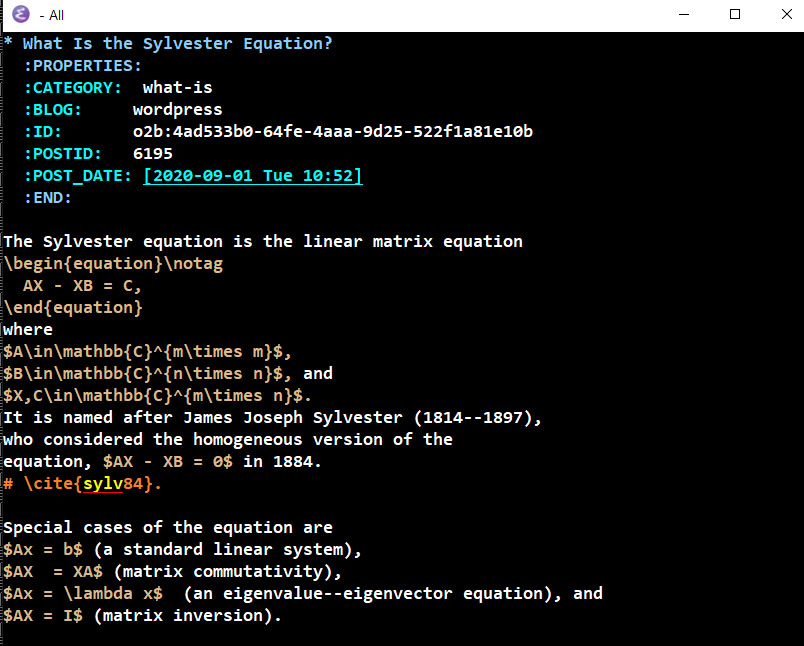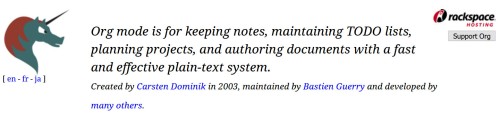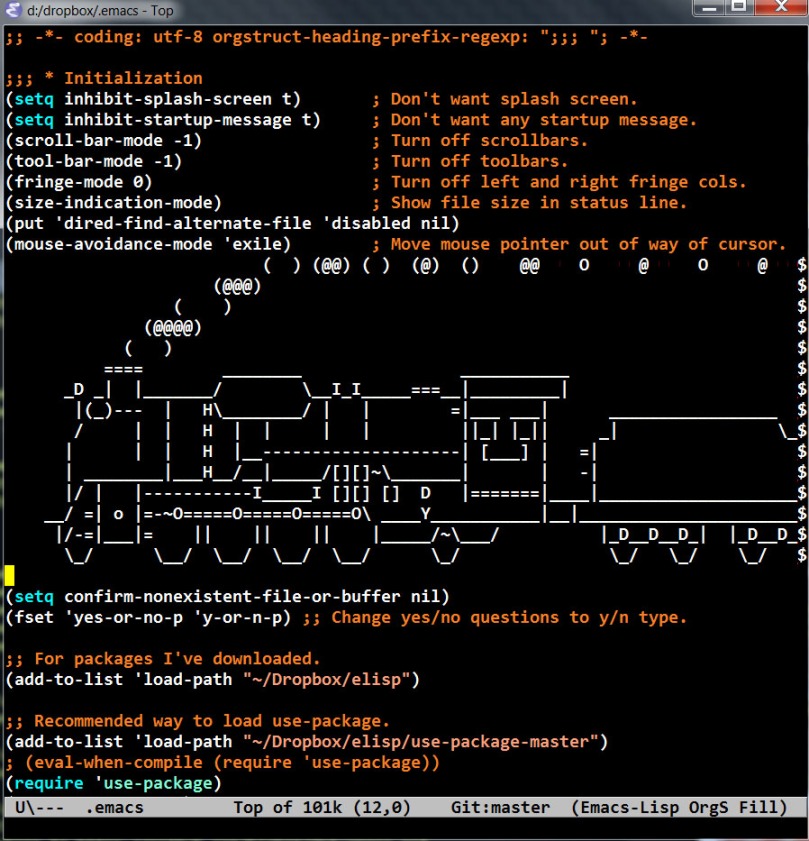This blog, which I started in 2013, is hosted on wordpress.com. WordPress sites are both websites and blogs, and in late 2020 I translated my website over to this same domain name (nhigham.com).

The whole site is maintained as Emacs Org mode files that I export to WordPress using the Emacs org2blog package. I do not use the WordPress editor, except occasionally to copy the html for a figure back into an Org file for tweaking and re-exporting as html (usually in order to have text next to an image, as here).
WordPress supports math mode, which must be typed within single dollar signs with the word “latex” right after the first dollar sign. Emacs Org mode supports
equations and Org2blog does an excellent job of exporting to WordPress with the necessary conversions. For example, to produce the displayed equation
I type
\begin{equation}\notag
X = \begin{bmatrix}
a_{11} & a_{12} \\
a_{12} & a_{22}
\end{bmatrix}^{-1}
\end{equation}
in my source and this is converted into

in WordPress. (This fragment is included as an image because if I include the text directly I cannot stop WordPress interpreting it as !)
The beauty of this workflow is that I can export this same source to html, (then PDF), or even a Word file using Org mode’s export dispatcher. This is how I produce the PDF versions of the posts in the What Is series.
Advantages of this workflow are
- I can work almost entirely in Emacs and avoid using the WordPress editor.
- Org mode files are very readable and easy to edit.
- Org2blog automatically uploads images into the WordPress media library and links to them.
- Raw html can be included.
Drawbacks of the workflow are
macros cannot be defined, so
commands must always be typed in full.
- Displayed equations must be typed in an
equationenvironment for reliable results. - All math is formatted in text style, so
\displaystylemust be put in front of every\frac,\sum, etc. to obtain display style (so that formulas in fractions are not set in a smaller font, for example). - Inline math has awkward vertical spacing.
- In the current version of org2blog,
equation*(for an unnumbered equation) is not supported.
The latter three disadvantages would be avoided if the was interpreted by MathJax, but this requires a MathJax plugin, and the Business Plan is needed to be able to install plugins (I have the Premium plan).
Here is what the Emacs Org mode source code looks like for the post What Is the Sylvester Equation? After the properties drawer, which contains information about the post on WordPress, the text looks like standard , with the exception that a comment line begins with the # symbol rather than %.